Net-ID Password Management with Okta
New Students & Employees
Your Net-ID allows you to access most applications and systems at UWW. Your Net-ID is also the first part of your UWW email address, which may look like WarhawkUW07@uww.edu.
- Go to the email account you used to apply. Follow the link in an email from noreply@okta.com to set your password. You will select "Activate Okta account". If you do not find the email or the link has expired, contact the IT Help Desk at 262-472-HELP (4357) or helpdesk@uww.edu.
Returning to UWW? Previous students and former employees will not receive a notification email. See: Net-ID Password Reset with myapps.uww.edu (Okta) if you know your password or Net-ID Password Recovery - Forgotten Password Reset with Okta if you do not. - Follow the steps to set up a new password. If prompted, set up Multifactor Authentication (MFA) with Duo (see Getting Started with MFA with Duo).
- Once completed, you are logged into myapps.uww.edu (Okta), the UWW app dashboard, which provides easy access to UWW's web apps.
- Verify your secondary (non-UWW) is correct. This is critical -- it will be used to reset a forgotten password if you don't have access to your UWW email. Ensure this is an active email address accessed only by you (not someone else). Find this by navigating to the upper right corner and selecting "Settings" from the dropdown next to your name. Full directions are at Password Management with Okta.
- Optional: Add a mobile number for easy password resets. See Password Management with Okta.
- When done, select "Sign Out" from the upper right corner by your name.
Questions? Contact the IT Help Desk at 262-472-HELP (4357) or helpdesk@uww.edu.
Returning and Current Students & Employees - Update or Reset Your Password
Update Your Password
Your password expires after 365 days. An email notification will be sent to your UWW and secondary email 30 days before expiration. However, you can change your password at any time.
To change your password, login to myapps.uww.edu. You will use the drop-down next to your name in the upper right corner and find "Settings" and then the "Password" section, where you will select the "Reset" button. Full instructions: Net-ID Password Reset with Okta.
We highly recommend you verify your secondary email is correct while at your settings in myapps.uww.edu. If you forget your password, this will be used to send a reset link or reset code. See Password Management with Okta for more information.
UWSA Authentication Policy dictates that the minimum password length for Net-IDs is 14 characters.
Forgotten password instructions
Net-ID Password Recovery - Forgotten Password Reset with Okta
Questions? Contact the IT Help Desk at 262-472-HELP (4357) or helpdesk@uww.edu.