Phone and Voice Communication
UW-Whitewater uses Cisco Voice over Internet Protocol (VoIP) phones to provide voice communication services on campus. VoIP provides a number of options and features, including unified communications where voicemail is integrated with your email and instant messenger. Phone settings, contacts/speed dial settings, and voicemail settings are all accessible via the web.
Phone and Voice Features
- Multiple phone models available to meet campus needs
- Make and receive calls on your campus line while away from your desk with Cisco Webex for your laptop and smartphone
- Single-Number Reach, for non-smartphone cellular phones, will ring whenever someone calls your UWW desk phone
- Voicemail messages delivered to your email inbox
Getting started with Phone and Voice
UW-Whitewater offers four VoIP phone models, depending on the necessary functionality. Each phone offers a wide range of capabilities.
| 7900 Series | 8941/8945 Series | 8961/9951/9971 Series | Conference Series |
|---|---|---|---|
|
|
|
|
|
Phone Configuration
You can access your phone settings by going to phone.uww.edu.
- Configure phone speed dials and assign them to available line buttons on your phone.
- Enable/Disable call forwarding on your phone.
- Enable/Disable Do Not Disturb on your phone to mute the phone's ringer while you are busy.
Use a catalog request to add, modify or remove VOIP phones and lines.
How-To Guides and Training
To call an outside number, simply dial "9" then "1" then the area code and phone number.
Press the "CFwdALL" or "Forward All" soft key button on your phone, then press your phone's "Messages" button. A message should now appear that all calls are being forwarded to voicemail.
To remove call forwarding, simply press the "CFwdALL" or "Forward Off" soft key button to disable it. The call forwarding message should now disappear.
Access your voicemail through the web. Manage contacts and voicemail greetings online at voicemail.uww.edu. You can submit a request to add, modify or remove voicemail from an existing VOIP phone.
- Messaging Assistant:
- Manage voicemail settings and recorded greetings.
- Manage voicemail settings and recorded greetings.
- Web Inbox:
- View, play and delete your voicemail messages from an easy-to-use web interface.
- Forward voicemails to another user.
How-To Guides and Training
UW-Whitewater offers Cisco Webex (formerly known as Webex Teams) to allows faculty and staff the ability to make and receive calls through your campus computer, view call history, and manage voicemails. Webex is pre-installed on all campus-owned workstations. You can also install the Webex App on your personal device.
The Webex desktop app for PC and Mac also supports multiple lines. By default when your VoIP desk phone is provisioned we provision Webex with your primary line that is on your desk phone.
Webex Mobile is the iOS and Android version of Webex that provides audio/video calling with your office phone number and instant messaging. Webex calling only supports your primary line.
Single Number Reach ( SNR) is available for non-smartphone cellular devices and allows users to answer incoming calls to their UW-W extension using an alternate phone. When an incoming call rings your primary desk phone, it will also ring an alternate phone number simultaneously.
Webex is pre-installed on all campus-owned workstations. If your workstation does not have Webex installed, you can install it from Software Center (PC) or Self-Service (Mac).
For personal devices, simply browse to Webex or you can download the mobile version in Google Play or the App Store.
Use a catalog request to add multiple lines on Webex or to add/remove/change Single Number reach on other cellular devices.
How-To Guides and Training
Phone Line and Equipment Costs
| Per Line | Equipment | |
|---|---|---|
|
VoIP Device |
$10/month |
$6/month |
|
Centrex Device |
$20/month |
$.25/month |
Want to learn more about this service? Get Help »