Study Groups
Study Groups at Campus Tutorial Services
Are you looking to form a group of like-minded peers who can support one another in their pursuit of academic success? Our Study Group service may be for you!
Campus Tutorial Services, in collaboration with Navigate, offers space for Study Groups to host regular meetings, complete with private rooms (if space is available), presentation technology, and Academic Coaches who will guide and support your group. Follow the instructions below to form a Study Group. Once a group is formed, please reach out to us by email at tutorctr@uww.edu or call 262-472-1230 in order to reserve a space in the Mary Poppe Chrisman Success Center.
How to form a Study Group:
Through the Navigate Student app or desktop site (uww.navigate.eab.com), students can access a feature called Study Buddies. This feature allows students to connect with other students in their class sections who are interested in studying together outside of class. This feature helps facilitate creating study groups for classes in which students are actively enrolled.
How to use Study Buddies
Download the Navigate Student app or open the desktop site. On the app, click on the Study Buddies icon under the Explore section. If using the desktop site, click on the icon between Appointments and Resources.

Once Study Buddies is selected, you will see a list of the classes in which you are currently enrolled. Next to each class, you will see how many other students (called buddies) are already in the group and if you have already joined. Select the course sections you are interested in joining.
After selecting the section you’re interested in joining, you will be prompted to confirm that you are interested in sharing your email address with other interested students in your class. If you select ‘Yes,’ you will share your email with others who join your class through Study Buddies. If you select ‘Nevermind,’ your email will not be shared and you will not be able to connect with others through the Study Buddies feature.

If you are the first one in the class to join Study Buddies, you will see ‘ONLY ME’ displayed on the next screen. Once more people join, you will be able to email them. When others have opted in, they will appear in the available list. Next, you can select the individuals you want to email. After selecting the classmates you would like to start a study group with, your email app will open with a pre-populated subject and body text saying “Hey! Would you be interested in study together for [class name here]?”
You can leave a course’s Study Buddies group on the app or desktop site at any time. Simply select ‘Leave Group.’ A message prompt will appear asking if you’re sure. If you answer ‘Yes,’ you will be removed from the Study Buddies list.
Study Group Resources:
The University of Utah: 5 Tips for an Effective Study Group
The University of North Carolina : Tips and Tools for Study Partners
Florida National University:10 Reasons Why You Should Form a Study Group